Usar a configuração de programação de modificações
Ao modificar sua instância de banco de dados, você decide quando deseja que as modificações ocorram.
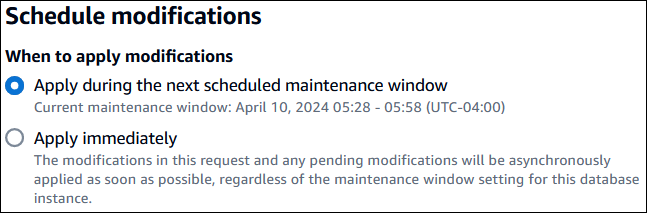
Para aplicar as alterações imediatamente e não na próxima janela de manutenção, selecione a opção Aplicar imediatamente no AWS Management Console. Você também pode usar o parâmetro --apply-immediately ao chamar a AWS CLI ou definir o parâmetro ApplyImmediately como true ao usar a API do Amazon RDS.
Se você não optar por aplicar as alterações imediatamente, o RDS as colocará na fila de modificações pendentes. Durante a próxima janela de manutenção, o RDS aplica todas as alterações pendentes na fila. Se você optar por aplicar as alterações imediatamente, as novas alterações e todas as alterações na fila de modificações pendentes serão aplicadas.
Para ver as modificações pendentes para a próxima janela de manutenção, use o comando describe-db-instancesPendingModifiedValues.
Importante
Se alguma das modificações pendentes exigir que a instância de banco de dados está temporariamente indisponível (downtime) (inatividade), a escolha da opção para aplicar imediatamente poderá causar um tempo de inatividade inesperado.
Quando você opta por aplicar uma alteração imediatamente, todas as modificações pendentes também são aplicadas de imediato, em vez de durante a próxima janela de manutenção.
Se não quiser que uma alteração pendente seja aplicada na próxima janela de manutenção, é possível modificar a instância de banco de dados para reverter a alteração. Você pode fazer isso usando a AWS CLI e especificando a opção --apply-immediately.
As alterações em algumas configurações do banco de dados são aplicadas imediatamente, mesmo que você opte por adiá-las. Para ver como as diferentes configurações do banco de dados interagem com a configuração Aplicar imediatamente, consulte Configurações para instâncias de banco de dados.