Amazon Monitron is no longer open to new customers. Existing customers can
continue to use the service as normal. For capabilities similar to Amazon
Monitron, see our blog post
After you add an asset, you can change both its name and machine class.
To change an asset's name in the mobile
app
-
From the app's main menu, choose Assets.
-
For Asset details, choose Actions.
-
Choose Edit asset.
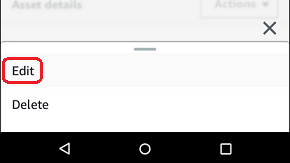
-
Enter a new name.
-
Choose Save.
To change an asset's name in the web app
-
Select the asset.
-
In the large tab, choose the Actions button from the right end of the row containing the asset name.

-
Enter a new name.
-
Choose Save.