To create an IAM role for the Test Workbench
-
Follow the steps at Create an IAM user to create an IAM user which can be used to access test-workbench console.
-
Select the Create role button.

-
Select the option for Custom trust policy.

-
Enter the trust policy below and click Next.
{ "Version": "2012-10-17", "Statement": [ { "Sid": "sid4", "Effect": "Allow", "Principal": { "Service": "lexv2.amazonaws.com" }, "Action": "sts:AssumeRole" } ] } -
Select the Create policy button.
-
A new tab will open in your browser where you can enter the below policy and click on Next: Tags button.
{ "Version": "2012-10-17", "Statement": [ { "Effect": "Allow", "Action": [ "s3:*" ], "Resource": "*" }, { "Effect": "Allow", "Action": [ "logs:FilterLogEvents" ], "Resource": "*" }, { "Effect": "Allow", "Action": [ "lex:*" ], "Resource": "*" } ] } -
Enter a policy name, for example ‘LexTestWorkbenchPolicy’ and then click on the Create Policy.
-
Return to the previous tab in your browser and Refresh list of policies by clicking the Refresh button as shown below.
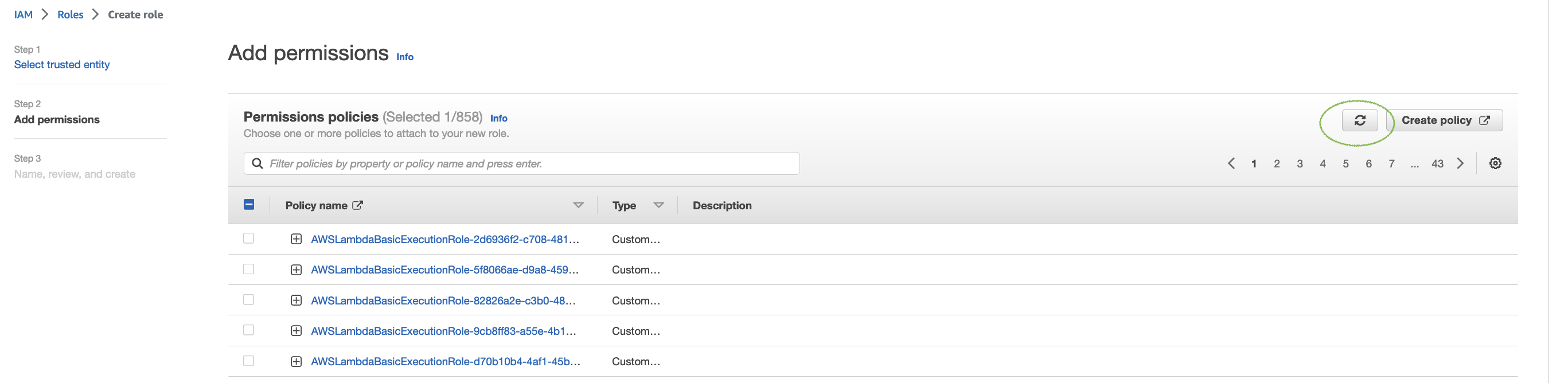
-
Search in list of policies by entering policy name that you used in the 6th step and choose the policy.
-
Select the Next button.
-
Enter role name and then click the Create Role button.
-
Choose your new IAM role when prompted in the Amazon Lex V2 console for Test Workbench.