This topic defines the flow block for playing audio prompts, text-to-speech messages, or chat responses to customers and agents.
Description
Use this flow block to play an audio prompt or a text-to-speech message, or to send a chat response.
You can play prompts to customers (callers or customers using chat) and agents.
For calls, you have the following options:
-
Use pre-recorded prompts: Amazon Connect provides a library of ready-made options.
-
Record your own prompts. You have the following options:
-
Use the Amazon Connect library. Upload your recordings directly from the Amazon Connect admin website.
-
Use Amazon S3. Store your prompts on S3 and access them dynamically during calls.
-
-
Text-to-speech. Provide plain text or SSML (Speech Synthesis Markup Language) to have it spoken as audio.
For chats, you have the following option:
-
Text prompts only. Send plain text messages to both customers and agents. Audio options, like pre-recorded prompts, aren't available for chat.
Use cases for this block
This flow block is designed to be used in the following scenarios:
-
Play a greeting to customers. For example, "Welcome to our customer service line."
-
Provide information that is retrieved from a database back to customers or agents. For example, "Your account balance is $123.45."
-
Play pre-recorded audio while a customer is in queue or on hold.
-
Play pre-recorded audio in your own voice from your S3 buckets.
-
In an inbound flow, play an audio message or a text message to customers and agents simultaneously.
Requirements for prompts
-
Supported formats: Amazon Connect supports .wav files to use for your prompt. You must use .wav files that are 8KHz, and mono channel audio with U-Law encoding. Otherwise, the prompt won't play correctly. You can use publicly available third-party tools to convert your .wav files to U-Law encoding. After converting the files, upload them to Amazon Connect.
-
Size: Amazon Connect supports prompts that are less than 50MB and less than five minutes long.
-
When storing prompts in an S3 bucket: For AWS Regions that are disabled by default (also called opt-in Regions) such as Africa (Cape Town), your bucket must be in the same Region.
Contact types
| Contact type | Supported? |
|---|---|
Voice |
Yes |
Chat |
Yes If a chat contact is routed to this block, but the block is configured for calls, the contact is routed down the Error branch. |
Task |
Yes If a task contact is routed to this block, but the block is configured for calls, the contact is routed down the Error branch. |
No - takes the Success branch but it has no effect |
If a callback contact without an agent or customer is routed to this block, the contact is routed down the Error branch.
Flow types
You can use this block in the following flow types:
| Flow type | Supported? |
|---|---|
Inbound flow |
Yes |
Customer queue flow |
Yes. You can play prompts from the Amazon Connect library but not prompts stored in Amazon S3. |
Customer hold flow |
No, use Loop prompts flow block instead |
Customer whisper flow |
Yes. You can play prompts from the Amazon Connect library but not prompts stored in Amazon S3. |
Outbound whisper flow |
Yes. You can play prompts from the Amazon Connect library but not prompts stored in Amazon S3. |
Agent hold flow |
No, use Loop prompts flow block instead |
Agent whisper flow |
Yes. You can play prompts from the Amazon Connect library but not prompts stored in Amazon S3. |
Transfer to agent flow |
Yes |
Transfer to queue flow |
Yes |
How to configure this block
You can configure the Play prompt block by using the Amazon Connect admin website or by using the MessageParticipant action in the Amazon Connect Flow language.
Configuration sections
Prompts stored in the Amazon Connect prompts library
-
In the flow designer, open the configuration pane for the Play prompt block.
-
Choose Select from the prompt library (audio).
-
Choose from one of the pre-recorded prompts included with Amazon Connect, or use the Amazon Connect admin website to record and upload your own prompt. There's no way to upload prompts in bulk.
The following image shows the Properties page of the Play prompt block configured to play an Audio prompt from the prompt library.

The following code sample shows how this same configuration would be represented by the MessageParticipant action in the Flow language:
{
"Identifier": "12345678-1234-1234-1234-123456789012",
"Type": "MessageParticipant",
"Parameters": {
"PromptId": "arn:aws:connect:us-west-2:1111111111:instance/aaaaaaa-bbbb-cccc-dddd-eeeeeeeeeeee/prompt/abcdef-abcd-abcd-abcd-abcdefghijkl"
},
"Transitions": {
"NextAction": "a625f619-81b0-46c3-a855-89151600bdb1",
"Errors": [
{
"NextAction": "a625f619-81b0-46c3-a855-89151600bdb1",
"ErrorType": "NoMatchingError"
}
]
}
}Prompts stored in Amazon S3
Store as many prompts as you need in an S3 bucket and then refer to them by specifying the bucket path. For best performance, we recommend creating the S3 bucket in the same AWS Region as your Amazon Connect instance.
To specify an audio file from an S3 bucket
-
In the flow designer, open the configuration pane for the Play prompt block.
-
Choose Specify an audio file from an S3 bucket.
-
Choose Set manually, and then specify the S3 file path that points to audio prompt in S3. For example,
https://u1.s3.amazonaws.com/en.lob1/welcome.wav.The following image shows the Properties page of the Play prompt block configured to set the S3 file path manually.
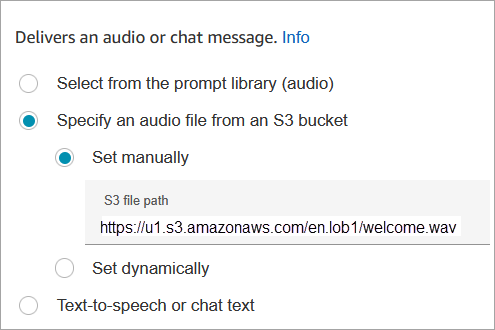
The following code sample shows how this same configuration would be represented by the MessageParticipant action in the Flow language:
{ "Identifier": "UniqueIdentifier", "Type": "MessageParticipant", "Parameters": { "Media": { "Uri": "https://u1.s3.amazonaws.com/en.lob1/welcome.wav", "SourceType": "S3", "MediaType": "Audio" } }, "Transitions": { "NextAction": "Next action identifier on success", "Errors": [ { "NextAction": "Next action identifier on failure", "ErrorType": "NoMatchingError" } ] } }
To use attributes to specify an audio file path from an S3 bucket
-
You can specify the S3 bucket path using attributes, as shown in the following image:

—OR—
-
You can provide the S3 path with concatenation, as shown in the following example. This enables you to personalize the prompt, for example, by line of business and language. For example:
https://example.s3.amazon.aws.com/$['Attributes']['Language']/$['Attributes']['LOB']/1.wavThe following code sample shows how this same configuration would be represented by the MessageParticipant action in the Flow language:
{ "Identifier": "UniqueIdentifier", "Type": "MessageParticipant", "Parameters": { "Media": { "Uri": "https://u1.s3.amazonaws.com/$['Attributes']['Language']/$['Attributes']['LOB']/1.wav", "SourceType": "S3", "MediaType": "Audio" } }, "Transitions": { "NextAction": "Next action identifier on success", "Errors": [ { "NextAction": "Next action identifier on failure", "ErrorType": "NoMatchingError" } ] } }
To specify the S3 path dynamically by using user-defined contact attributes
-
The following image shows a user-defined attribute named S3filepath.

The following code sample shows how this same configuration would be represented by the MessageParticipant action in the Flow language:
{
"Parameters": {
"Media": {
"Uri": "$.Attributes.MyFile",
"SourceType": "S3",
"MediaType": "Audio"
}
},
"Identifier": "9ab5c4ee-7da8-44b3-b6c9-07f24e1846dc",
"Type": "MessageParticipant",
"Transitions": {
"NextAction": "a625f619-81b0-46c3-a855-89151600bdb1",
"Errors": [
{
"NextAction": "a625f619-81b0-46c3-a855-89151600bdb1",
"ErrorType": "NoMatchingError"
}
]
}
}The following image shows what this block looks like when the S3 path is set dynamically. It shows the S3 path, and it has two branches: Success and Error.

Text-to-speech or chat text
You can enter a prompt in plain text or SSML. These text based prompts are played as audio prompts to customers using Amazon Polly.
For example, the following image shows a Play prompt block that is configured to play the message Thank you for calling to the customer.

The following code sample shows how this same configuration would be represented by the MessageParticipant action in the Flow language:
{
"Parameters": {
"Text": "<speak>Thank you for calling</speak>"
},
"Identifier": "9ab5c4ee-7da8-44b3-b6c9-07f24e1846dc",
"Type": "MessageParticipant",
"Transitions": {
"NextAction": "a625f619-81b0-46c3-a855-89151600bdb1",
"Errors": [
{
"NextAction": "a625f619-81b0-46c3-a855-89151600bdb1",
"ErrorType": "NoMatchingError"
}
]
}
}SSML-enhanced input text gives you more control over how Amazon Connect generates speech from the text you provide. You can customize and control aspects of speech such as pronunciation, volume, and speed.
For a list of SSML tags you can use with Amazon Connect, see SSML tags supported by Amazon Connect.
For more information, see Add text-to-speech to prompts in flow blocks in Amazon Polly.
The following image shows what a Play prompt block looks like when it's configured for text-to-speech. It shows the text to be played, and it has two branches: Success and Error.

Flow block branches
This block supports the following output branches:
-
Success: Indicates successfully played the provided audio or text message.
-
Error: Indicates a failure to play provided audio or text message.
-
Okay: Some existing flows have a version of the Play prompt block that doesn't have an Error branch. In this case, the Okay branch will always be taken at runtime. If you update the configuration of a Play prompt block that doesn't have an Error branch, an Error branch will be added to the block automatically in the editor.
Additional configuration tips
-
For step-by-step instructions about how to set up a dynamic prompt using contact attributes, see Dynamically select which prompts to play in Amazon Connect.
-
When playing prompts from an S3 bucket, for best performance we recommend creating the bucket in the same AWS Region as your Amazon Connect instance.
-
When you use text, either for text-to-speech or chat, you can use a maximum of 3,000 billed characters, which is 6,000 characters total. You can also specify text in a flow using a contact attribute.
Data generated by this block
This block does not generate any data.
Error scenarios
A contact is routed down the Error branch in the following situations:
-
If a callback contact without an agent or customer is routed to this block, the contact is routed down the Error branch.
-
Amazon Connect is unable to download the prompt from S3. This may be due to an incorrect file path, or the S3 bucket policy is not set up correctly and Amazon Connect does not have access. For instructions about how to apply the policy, and a template you can use, see Set up prompts to play from an S3 bucket in Amazon Connect.
-
Incorrect audio file format. Only .wav files are supported.
-
The audio file is larger than 50MB or longer than five minutes.
-
The SSML is incorrect.
-
The text-to-speech length exceeds 6000 characters.
-
The the Amazon Resource Name (ARN) for the prompt is incorrect.
Sample flows
All of the sample flows use the Play prompt block. Take a look at the Sample inbound flow in Amazon Connect for the first contact experience to see a Play prompt for chat and one for audio.
More resources
See the following topics to learn more about prompts.
-
Prompt actions in the Amazon Connect API Reference Guide.