Create groups and rules for
staffing and scheduling in Amazon Connect
A staffing group is a group or team of agents who are skilled to take specific types of contacts.
You add agents who need a schedule generated for them, and supervisors who manage agent schedules. You can also add rules that apply at the staffing group level, such as the minimum staff required and the minimum working hours per day or week for the group.
If a user needs to view published agent schedules from the Published calendar view, then the user must be added to the staffing group as a supervisor.
For example, say your contact center opens at 9AM but the forecast says no contacts arrive between 9-9:30AM. You can add a rule that says, despite what the forecast predicts, there should be a minimum of one agent during this time.
If you don't have a shift start time rule, then the schedule is built using the predictions from the forecast.
For a list of staffing group limits, see Forecasting, capacity planning, and scheduling feature specifications.
Example
For example, you might create one staffing group named General Enquiry, and another named Tier 2 Support. Because you map one or more staffing groups to a forecast group, here's how you would create staffing groups in this case:
-
Group all General Enquiry queues to a General Enquiry forecast group.
-
Map the General Enquiry forecast group to multiple staffing groups that have agents who can take general enquiry contacts.
Create group and add staff
-
Log in to the Amazon Connect admin website with an account that has security profile permissions for Scheduling, Schedule manager - Edit.
For more information, see Assign permissions.
-
On the Amazon Connect navigation menu, select Analytics and optimization, Scheduling.
-
Choose the Staffing Groups tab, and then choose Create staffing group.
-
On the Create Staffing Group page, under Associate to forecast group, use the dropdown to choose the forecast group to associate with this staffing group.
In the following example, contacts from the queues in the Forecast_Group_20220124 will be routed to the agents in this staffing group.
-
Choose Add staff to add agents and supervisors to this staffing group. Only names for Amazon Connect users appear in the list of staff. The following image shows the name Jane Doe, which can be added to the agent list.
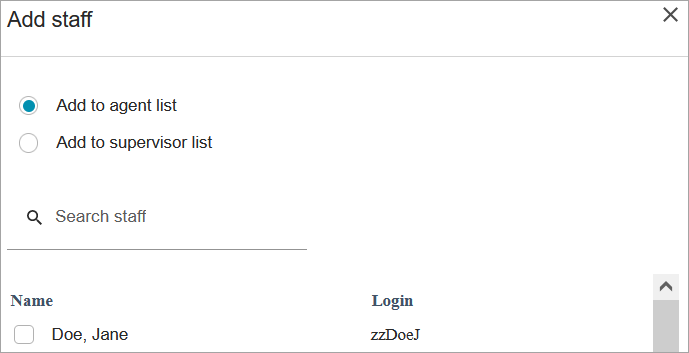
Tip
Every agent must be in a staffing group in order for a schedule to be generated for them. You can add and remove agents in between schedule cycles and manually add shifts.
Even after an agent is in a staffing group, you can assign them their own shift profile by using the Staff rules tab. The agent-level shift profile overrides the profile set at the staffing group level. For more information, see Create staff rules for scheduling in Amazon Connect.
Add rules
To generate a schedule, Amazon Connect uses information from the forecast group, which reflects the historical demand pattern for your contact center. Staffing rules enable you to specify conditions that must be accounted for in the schedule, regardless of what the forecast predicts.
For example, your contact center opens at 9AM but the forecast says no contacts arrive between 9AM-9:30AM. You can add a rule that, despite what the forecast predicts based on historical demand, there should be a minimum of one agent during this time. This forces Amazon Connect to keep one agent in the schedule from 9-9:30AM. In addition, you can add a rule to set the Working Hours to start at 9AM, even though the forecast would start it at 9:30AM.
To add rules
-
In the Rules section, choose + and then use the dropdown to choose the type of rule to create for the staffing group. For example, you can specify:
-
Minimum staff required: Specify the minimum number of agents that should be available, despite what the forecast indicates. For example, if the forecast says that you do not need any agents in the first half hour that your contact center opens, you can ensure that there is a minimum of one agent during this time.
-
Shift start time:
-
Same Start Time: This creates schedules with the same shift start time for all staff.
-
Previous day's start time: This creates schedules such that for each agent in the staffing group, a shift does not start earlier than previous day's shift.
-
-
Working time: Specify the group's minimum and maximum working hours per day or week. This setting applies to all staff in the staffing group. You can override this setting for individual staff. For instructions, see Create staff rules for scheduling in Amazon Connect.
-
Minimum rest between shifts: Specify the minimum number of hours of rest period a staff should receive between the end of one shift and start of next shift. This setting applies to all staff in the staffing group. You can override this setting for individual staff.
-
Consecutive working days: Specify the minimum and maximum consecutive days each staff in the staffing group should be scheduled for. This setting applies to all staff in the staffing group. You can override this setting for individual staff.
-
Maximum consecutive day of the week worked: For each day of the week, specify if staff should not be scheduled for more than the defined number of times consecutively. For example, do not schedule staff for more than 2 Sundays in a row. This setting applies to all staff in the staffing group.
-
Minimum consecutive rest period per week: Specify the rest period (in hours or days) a staff should receive each week. This setting applies to all staff in the staffing group.
-